Working with Data in Swift Object Storage
Openstack Swift is a cloud object storage. Swift stores arbitrary objects in specific namespaces, called containers. Objects can be text, documents, images, or other types of files. A container is a place used to collect a set of objects, similar to a folder storing a set of files.
To store (import) and retrieve (export) files from Swift, several options are possible:
- Swift command line
- Web Interface
- GUI Client programs
- Directly from Spark programs
Import/Export Swift Objects via Web Interface
Import swift objects
-
Login to KitWai platforms and go to containers page by clicking on Object Store menu then click on Containers menu.
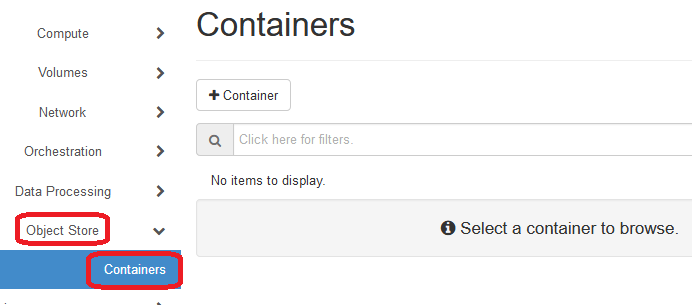
-
On Containers page, create a container by clicking on Container button.

-
Create Container page will be pop up then enter container name as your desired and click on Submit button.

-
After creating the container has succeeded, the container name will be shown on Containers page.
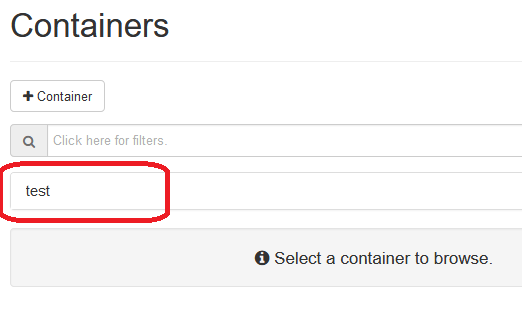
-
Then click on container name, users will see container information and button for importing files and creating folder on the container.

-
Import a file by clicking on upload file button.
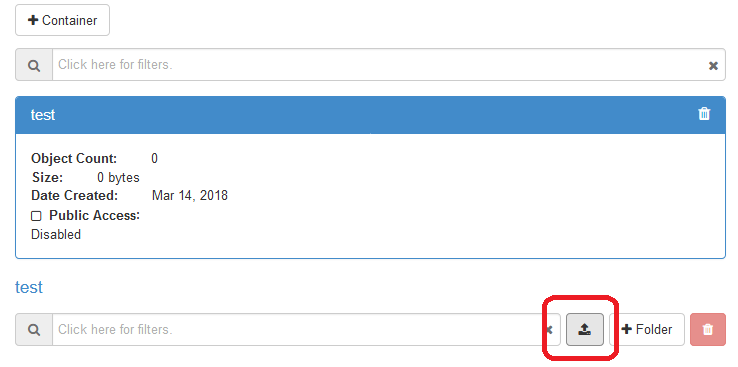
-
Upload File page will be popup, then click on Browse button and select a file that users want upload to the container.
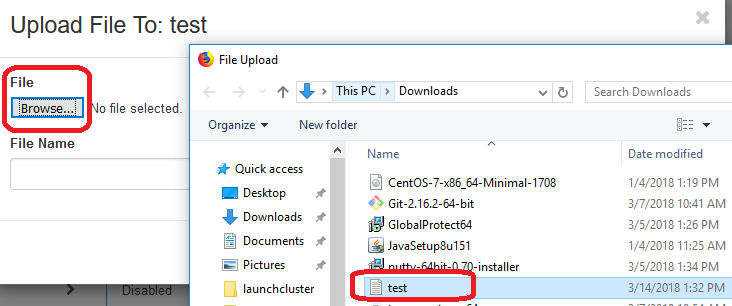
-
Then, click on Upload file button for importing a file to the container.

-
After uploading has succeeded, the file which is uploaded will be shown in list on container page.

-
Import swift objects has succeeded.
Export swift objects
-
On container page, users can export a file from the container to users machine by clicking on download button on the filename that users want to download.
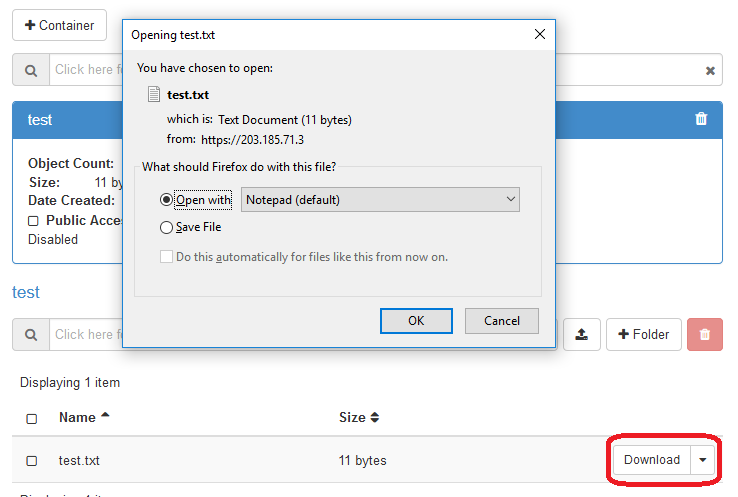
Import/Export Swift Objects via GUI Clients
There exist tools running on Windows or Mac.
- CloudBerry Explorer for Openstack https://www.cloudberrylab.com/explorer.aspx
- Cyberduck https://cyberduck.io/
Setup CloudBerry Explorer
Click on File -> New Openstack Account. Put username, password and other information as follows.

Then, select kitwai to connect to swift service.
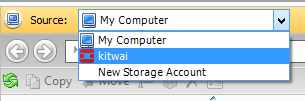
The containers under the default project are shown.
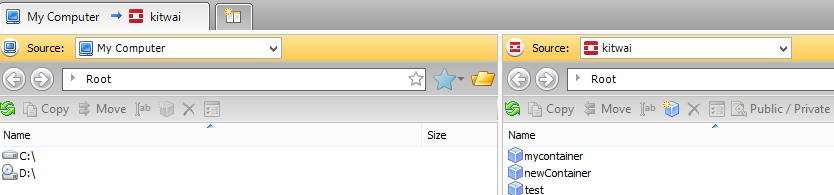
Setup Cyberduck
Click on File -> Open Connection. Put project, username, password and other information as follows.
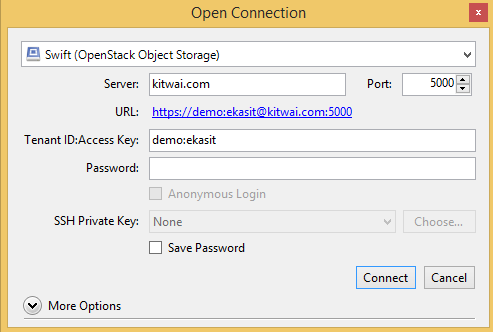
The containers are shown.
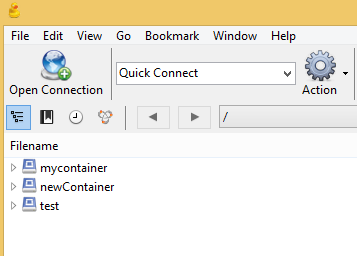
How to Access Swift Objects directly from Spark Programs
Swift object storage is not supposed to be the working area for data intensive jobs. Use HDFS instead if performance is the priority.
Spark can access Swift objects via HDFS layer. The URL format of a Swift object is in the following form:
swift://container_name.sahara/path/file
For example, if an object churn-bigml-80.csv is stored under container mycontainer and path /dataset/churn, the URL would be
swift://mycontainer.sahara/dataset/churn/churn-bigml-80.csv
Wildcard can also be used, e.g.
swift://mycontainer.sahara/dataset/churn/churn-bigml-*.csv
To use a swift object in Spark, refer to its URL.
train_data = sqlContext.read.load('swift://mycontainer.sahara/dataset/churn/churn-bigml-80.csv',
format='com.databricks.spark.csv',
header='true',
inferSchema='true')
train_data.cache()
train_data.printSchema()